Logo
Upload your logo in this area.
We recommend using an SVG logo as it is much sharper and more beautiful than any other file format.
On this page you will find the dimensions
SVG logo:
Upload your logo under Tools > Files copy the link and paste it into Logo SVG.

You can include the same link in Mobile Logo SVG as well, but you can create a separate logo for your mobile webshop.
– Logo position: Choose where you’d like to display your logo. Left in the header or centered. With centered, the navigation moves to the middle.
– Logo dimensions: Select the logo style you want here. Square or rectangular. The dimensions are there, but you can also look here.
– Logo background color: Select the background color of your logo here. If your logo already has a color, turn off the Logo Background option.
– Logo padding: Here you can set how much space you would like to have around your logo. By that we mean the purple part in the picture below

– Favicon: This is the little logo in your browser. Use a square picture.
Theme settings
Indicate here whether you want to use the theme with rounded corners or without rounded corners.
Rounded corners

Straight corners

Colors
Set your skin color here, which will be used as the main color.
This applies, for example, to the following elements:

- Green color en Red color: This allows you to set the green and red colors used, for example, for the “In stock” or “Out of stock” messages. This also applies to “Open” or “Closed” messages, for example.
Text
Set all fonts and text colors for your titles and text here.
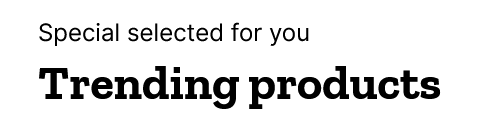
For beatufill font combo’s look at https://www.fontpair.co/ or look up some fonts used here https://fonts.google.com/
Buttons
Set the colors of your buttons here.
– Primary button: This is your CTA (Call-to-Action-Button). This is used for important buttons like adding to the cart.

– Secondary button: The second most important button and is used, for example, for the category buttons

– Third button: This is your standard button. You can make these both transparent and filled. To accomplish that use the “third button transparent” setting.

